Why is my DSC alarm Blinking yellow and beeping?
Motion Sensor Beeping
Your alarm may be blinking and beeping for a number of reasons. In this guide, we will help you determine the cause, and address the problem that your alarm is having.
Step 1: Determine the cause of the trouble signal by pressing the “*” key, and the the “2” key.
This will return a numbered code corresponding to the trouble your system is experiencing.
What does your code mean?
- Code1: system problem: Press 1 again for more information on the issue:
- Another 1 means low battery, you may need to check the connection, or contact us to replace it.
- 2 is a trouble connecting to your siren. Is is connected yet?
- 3 is a generic “system trouble”
- Code 2 : AC Power failure:
- Your system isn’t receiving power from it’s usual source.
- Is there a power outage? if so your system will return to normal status once power is returned.
- Did a breaker trip? Check your fuse box to see if any breakers have been tripped and return them to their standard position.
- Are you using a GFI outlet? These outlets have a “Reset” button between the two plug areas, and are commonly installed in basements, kitchens, and washrooms. If so, press the reset button. Note that if ANY GFI circuits are tripped, even if it is not the outlet your alarm is receiving power from, you may need to reset to restore power.
- If none of these methods work: You may want to run an extension cord from a functioning outlet until the outlet that supplies power to the system can be repaired.
- Code 3 : Telephone line Connection problem
- The system is not detecting a good telephone line.
- For new installs, is your telephone line connected yet?
- Code 4 : Failure to communicate to the central station
- Your alarm is unable to speak with the central reporting station.
- Is your phone, and internet connectivity functioning? If not, you will have to wait until those systems are functional.
- Code 5 or 6: Zone Fault/Error
- This is an error with the zone settings on your unit.
- For Code 5: Press 5 to determine which zone is experiencing the fault.
- For Code 6: Press 6 to determine which zone is experiencing the tamper.
- Code 7: A wireless device (Door/motion sensor) has low battery
- Press 7 to determine which device has a low battery. You will need to determine what battery type it takes, and change it.
- Code 8: System has lost of time or Date.
- You will need to reprogram the time or date in the system.
- To do this, press “*” “6” “Master Code” and enter time and date in the following format: [HH:MM] [MM:DD:YY] (Note: the time is kept in 24 hour military format, IE 2 PM will be entered as 14:00 )
Step 2: Address the problem, or reach out for assistance.
- You may be able to address the root causes of some trouble conditions above as outlined above.
- However you may need to contact our service team either through email here, or over the phone at 1.866.878.4634.
Step 3: Silence the alarm or trouble condition.
If you cannot immediately fix your problem, and have reached out, you may want to stop the blinking, or beeping your alarm is making, this can be achieved either by:
- Pressing # on your keypad
- This will silence any beeping, however it will leave the trouble light flickering until the condition is repaired.
- Press “*” “2” “9”
- This will turn off the trouble light as well as any beeping from your system.
- NOTE: The trouble condition will still need to be repaired, as prolonged failure to address trouble states can lead to a system failure. Only use this method if you have already reached out to address the problem with your system.
You have now successfully identified, addressed, and silenced your trouble light on your keypad!
Got questions about that yellow blinking light and the motion sensor beeping?
Looking to add to your security system? Find out how we can assist you in building your ideal home or business security solution, ask a question, or get a free quote by clicking below: